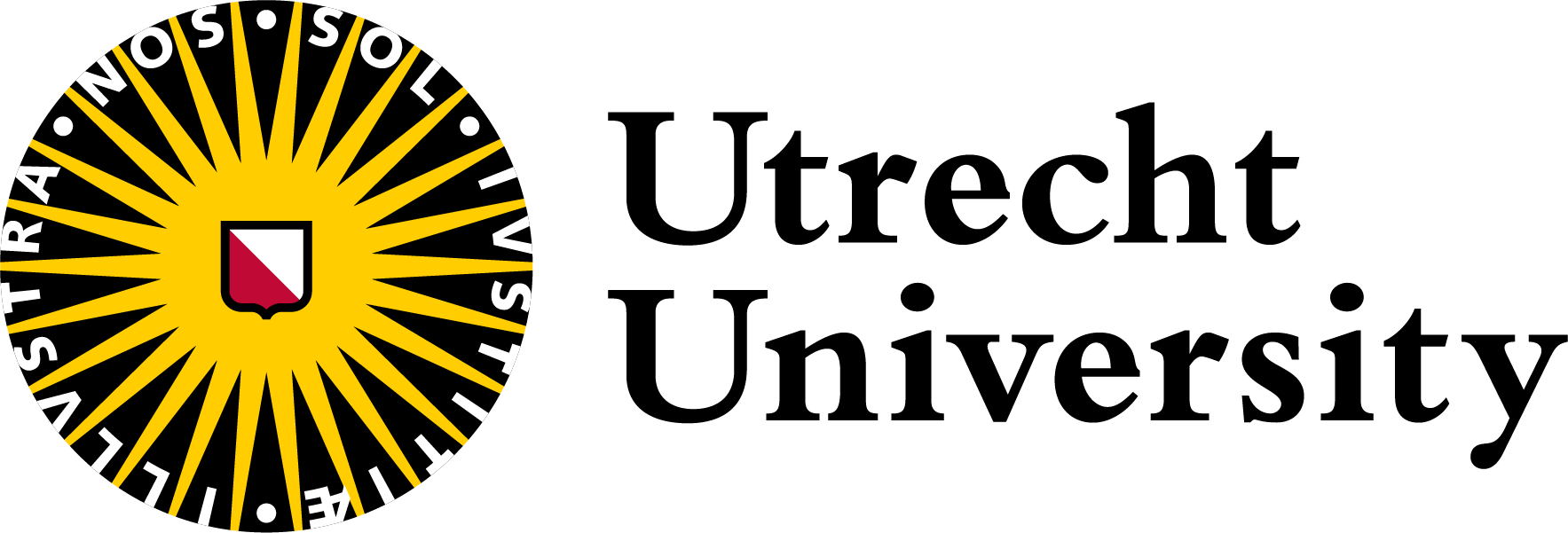05 - Scripts and variables
Automating workflows
| Objectives | Questions |
|---|---|
| Use variables in Bash | How can I set the value of a variable, and how can I use it? |
| Write a loop that applies one or more commands separately to each file in a set of files. | How can I perform the same actions on many different files? |
| Write a shell script that runs a command or series of commands for a fixed set of files. | How can I save and re-use commands? |
| Run a shell script from the command line. |
Echo command
We have seen many examples where commands create output. We can use the echo command to print any string as output:
$ echo yeehaa$ yeehaaVariables
Like any programming language, Bash enables you to use variables. We can set a variable ‘species’ on the command line:
$ species=chickenNote that there are no spaces in this line. The shell interpreter reads this as one single command and sets the variable ‘species’ to value ‘chicken’. If spaces were accidentally added, the command line would be interpreted using the structure command [options] [arguments] and Bash would not know what to do with the command species, which is not a Linux command:
$ species = chickenbash: species: command not foundIf we want to see the value of the variable we use the echo command again. We call for the variable’s value by putting $ (string sign; the string sign is an ‘s’ with one vertical line through it, the dollar sign is an ‘s’ with two vertical lines through it) in front of it. The $ tells the shell to treat the argument to echo as a variable name and substitute its value in its place, rather than treat it as text or an external command.
$ echo $species$ chickenLoops
Loops are a programming construct which allow us to repeat a command or set of commands for each item in a list. As such they are key to productivity improvements through automation. Similar to wildcards and tab completion, using loops also reduces the amount of typing required (and hence reduces the number of typing mistakes).
Suppose we have several hundred genome data files named basilisk.dat, minotaur.dat, and unicorn.dat. For this example, we’ll use the exercise-data/creatures directory which only has three example files, but the principles can be applied to many many more files at once.
The structure of these files is the same: the common name, classification, and updated date are presented on the first three lines, with DNA sequences on the following lines. Let’s look at the files:
$ head -n 5 basilisk.dat minotaur.dat unicorn.datWe would like to print out the classification for each species, which is given on the second line of each file. For each file, we would need to execute the command head -n 2 and pipe this to tail -n 1. We’ll use a loop to solve this problem, but first let’s look at the general form of a loop, using the pseudo-code below:
# The word "for" indicates the start of a "For-loop" command
for thing in list_of_things
#The word "do" indicates the start of job execution list
do
# Indentation within the loop is not required, but aids legibility
operation_using/command $thing
# The word "done" indicates the end of a loop
done Consider the following loop:
$ for filename in basilisk.dat minotaur.dat unicorn.dat
> do
> echo $filename
> head -n 2 $filename | tail -n 1
> doneIn this example, the list_of_things contains three strings that are filenames: basilisk.dat, minotaur.dat, and unicorn.dat. Each time the loop iterates, we first use echo to print the value that the variable $filename currently holds. This is not necessary for the result, but beneficial for us here to have an easier time to follow along. Next, we will run the head command on the file currently referred to by $filename.
When using variables it is also possible to put the names into curly braces to clearly delimit the variable name: $filename is equivalent to ${filename}, but is different from ${file}name. You may find this notation in other people’s programs.
basilisk.dat
CLASSIFICATION: basiliscus vulgaris
minotaur.dat
CLASSIFICATION: bos hominus
unicorn.dat
CLASSIFICATION: equus monocerosFollow the Prompt
The shell prompt changes from $ to > and back again as we were typing in our loop. The second prompt, >, is different to remind us that we haven’t finished typing a complete command yet. A semicolon, ;, can be used to separate two commands written on a single line.
Write your own loop
How would you write a loop that echoes all characters from a to g?
$ for loop_variable in a b c d e f g
> do
> echo $loop_variable
> donea
b
c
d
e
f
gVariables in Loops
This exercise refers to the shell-lesson-data/exercise-data/alkanes directory. ls *.pdb gives the following output:
cubane.pdb ethane.pdb methane.pdb octane.pdb pentane.pdb propane.pdbWhat is the output of the following code?
$ for datafile in *.pdb
> do
> ls $datafile
> donecubane.pdb
ethane.pdb
methane.pdb
octane.pdb
pentane.pdb
propane.pdbSpaces in Names
Spaces are used to separate the elements of the list that we are going to loop over. If one of those elements contains a space character, we need to surround it with quotes, and do the same thing to our loop variable. Suppose our data files are named:
red dragon.dat
purple unicorn.datTo loop over these files, we would need to add double quotes like so:
$ for filename in "red dragon.dat" "purple unicorn.dat"
> do
> head -n 100 "$filename" | tail -n 20
> doneIt is simpler to avoid using spaces (or other special characters) in filenames.
The files above don’t exist, so if we run the above code, the head command will be unable to find them; however, the error message returned will show the name of the files it is expecting:
head: cannot open ‘red dragon.dat' for reading: No such file or directory
head: cannot open ‘purple unicorn.dat' for reading: No such file or directoryTry removing the quotes around $filename in the loop above to see the effect of the quote marks on spaces. Note that we get a result from the loop command for unicorn.dat when we run this code in the creatures directory:
head: cannot open ‘red' for reading: No such file or directory
head: cannot open ‘dragon.dat' for reading: No such file or directory
head: cannot open ‘purple' for reading: No such file or directory
CGGTACCGAA
AAGGGTCGCG
CAAGTGTTCC
...Scripts
Now we are ready to take the commands we have used frequently and put them into a script (aka shell script or program). With scripts we can automate things and make our work faster and reproducible. To be able to run your workflow on a High Performance Computing cluster, you will need to create a script with the same syntax we are using here.
Let’s start by going back to alkanes/ and creating a new file, middle.sh which will become our shell script:
$ cd alkanes
$ nano middle.shThe command nano middle.sh opens the file middle.sh within the text editor ‘nano’ (which runs within the shell). If the file does not exist, it will be created. We can use the text editor to directly edit the file by inserting the following line:
head -n 15 octane.pdb | tail -n 5Remember, we are not running it as a command just yet; we are only incorporating the commands in a file.
Then we save the file (Ctrl-O in nano) and exit the text editor (Ctrl-X in nano). Check that the directory alkanes now contains a file called middle.sh.
Once we have saved the file, we can ask the shell to execute the commands it contains. Our shell is called bash, so we run the following command:
$ bash middle.shATOM 9 H 1 -4.502 0.681 0.785 1.00 0.00
ATOM 10 H 1 -5.254 -0.243 -0.537 1.00 0.00
ATOM 11 H 1 -4.357 1.252 -0.895 1.00 0.00
ATOM 12 H 1 -3.009 -0.741 -1.467 1.00 0.00
ATOM 13 H 1 -3.172 -1.337 0.206 1.00 0.00Sure enough, our script’s output is exactly what we would get if we ran that pipeline directly.
Text vs. Whatever
We usually call programs like Microsoft Word or LibreOffice Writer ‘text editors’, but we need to be a bit more careful when it comes to programming. By default, Microsoft Word uses .docx files to store not only text, but also formatting information about fonts, headings, and so on. This extra information isn’t stored as characters and doesn’t mean anything to tools like head, which expects input files to contain nothing but the letters, digits, and punctuation on a standard computer keyboard. When editing programs, therefore, you must either use a plain text editor or be careful to save files as plain text. Programs such as Microsoft Word or LibreOffice Writer are called ‘type setters’.
What if we want to select lines from an arbitrary file? We could edit middle.sh each time to change the filename, but that would probably take longer than typing the command out again in the shell and executing it with a new file name. Instead, let’s edit middle.sh and make it more versatile:
$ nano middle.shNow, within “nano”, replace the text octane.pdb with the special variable called $1:
head -n 15 "$1" | tail -n 5Inside a shell script, $1 means ‘the first filename (or other argument) on the command line’. We can now run our script like this:
$ bash middle.sh octane.pdbATOM 9 H 1 -4.502 0.681 0.785 1.00 0.00
ATOM 10 H 1 -5.254 -0.243 -0.537 1.00 0.00
ATOM 11 H 1 -4.357 1.252 -0.895 1.00 0.00
ATOM 12 H 1 -3.009 -0.741 -1.467 1.00 0.00
ATOM 13 H 1 -3.172 -1.337 0.206 1.00 0.00or on a different file like this:
$ bash middle.sh pentane.pdbATOM 9 H 1 1.324 0.350 -1.332 1.00 0.00
ATOM 10 H 1 1.271 1.378 0.122 1.00 0.00
ATOM 11 H 1 -0.074 -0.384 1.288 1.00 0.00
ATOM 12 H 1 -0.048 -1.362 -0.205 1.00 0.00
ATOM 13 H 1 -1.183 0.500 -1.412 1.00 0.00Double-Quotes Around Arguments
For the same reason that we put the loop variable inside double-quotes, in case the filename happens to contain any spaces, we surround $1 with double-quotes.
Currently, we need to edit middle.sh each time we want to adjust the range of lines that is returned. Let’s fix that by configuring our script to instead use three command-line arguments. After the first command-line argument ($1), each additional argument that we provide will be accessible via the special variables $1, $2, $3, which refer to the first, second, third command-line arguments, respectively.
Knowing this, we can use additional arguments to define the range of lines to be passed to head and tail respectively:
$ nano middle.shhead -n "$2" "$1" | tail -n "$3"We can now run:
$ bash middle.sh pentane.pdb 15 5ATOM 9 H 1 1.324 0.350 -1.332 1.00 0.00
ATOM 10 H 1 1.271 1.378 0.122 1.00 0.00
ATOM 11 H 1 -0.074 -0.384 1.288 1.00 0.00
ATOM 12 H 1 -0.048 -1.362 -0.205 1.00 0.00
ATOM 13 H 1 -1.183 0.500 -1.412 1.00 0.00By changing the arguments to our command, we can change our script’s behaviour:
$ bash middle.sh pentane.pdb 20 5ATOM 14 H 1 -1.259 1.420 0.112 1.00 0.00
ATOM 15 H 1 -2.608 -0.407 1.130 1.00 0.00
ATOM 16 H 1 -2.540 -1.303 -0.404 1.00 0.00
ATOM 17 H 1 -3.393 0.254 -0.321 1.00 0.00
TER 18 1This works, but it may take the next person who reads middle.sh a moment to figure out what it does. We can improve our script by adding some comments at the top:
$ nano middle.sh# Select lines from the middle of a file.
# Usage: bash middle.sh filename end_line num_lines
head -n "$2" "$1" | tail -n "$3"A comment starts with a # character and runs to the end of the line.
What if we want to process many files in a single pipeline? For example, if we want to sort our .pdb files by length, we would type:
$ wc -l *.pdb | sort -nbecause wc -l lists the number of lines in the files (recall that wc stands for ‘word count’, adding the -l option means ‘count lines’ instead) and sort -n sorts things numerically. We could put this in a file, but then it would only ever sort a list of .pdb files in the current directory. If we want to be able to get a sorted list of other kinds of files, we need a way to get all those names into the script. We can’t use $1, $2, and so on because we don’t know how many files there are. Instead, we use the special variable $@, which means, ‘All of the command-line arguments to the shell script’. We also should put $@ inside double-quotes to handle the case of arguments containing spaces ("$@" is special syntax and is equivalent to "$1" "$2" …).
Here’s an example:
$ nano sorted.sh# Sort files by their length.
# Usage: bash sorted.sh one_or_more_filenames
wc -l "$@" | sort -n$ bash sorted.sh *.pdb ../creatures/*.dat9 methane.pdb
12 ethane.pdb
15 propane.pdb
20 cubane.pdb
21 pentane.pdb
30 octane.pdb
163 ../creatures/basilisk.dat
163 ../creatures/minotaur.dat
163 ../creatures/unicorn.dat
596 totalList Unique Species
Leah has several hundred data files, each of which is formatted like this:
2013-11-05,deer,5
2013-11-05,rabbit,22
2013-11-05,raccoon,7
2013-11-06,rabbit,19
2013-11-06,deer,2
2013-11-06,fox,1
2013-11-07,rabbit,18
2013-11-07,bear,1An example of this type of file is given in shell-lesson-data/exercise-data/animal-counts/animals.csv.
We can use the command cut -d , -f 2 animals.csv | sort | uniq to produce the unique species in animals.csv. In order to avoid having to type out this series of commands every time, a scientist may choose to write a shell script instead.
Write a shell script called species.sh that takes any number of filenames as command-line arguments and uses a variation of the above command to print a list of the unique species appearing in each of those files separately.
# Script to find unique species in csv files where species is the second data field
# This script accepts any number of file names as command line arguments
# Loop over all files
for file in $@
do
echo "Unique species in $file:"
# Extract species names
cut -d , -f 2 $file | sort | uniq
doneNelle’s Pipeline: Creating a Script
Nelle’s supervisor insisted that all her analytics must be reproducible. The easiest way to capture all the steps is in a script.
First we return to Nelle’s project directory:
$ cd ../../north-pacific-gyre/She creates a file using nano …
$ nano do-stats.sh…which contains the following:
# Calculate stats for data files.
for datafile in "$@"
do
echo $datafile
bash goostats.sh $datafile stats-$datafile
doneShe saves this in a file called do-stats.sh so that she can now re-do the first stage of her analysis by typing:
$ bash do-stats.sh NENE*A.txt NENE*B.txtShe can also do this:
$ bash do-stats.sh NENE*A.txt NENE*B.txt | wc -lso that the output is just the number of files processed rather than the names of the files that were processed.
One thing to note about Nelle’s script is that it lets the person running it decide what files to process. She could have written it as:
# Calculate stats for Site A and Site B data files.
for datafile in NENE*A.txt NENE*B.txt
do
echo $datafile
bash goostats.sh $datafile stats-$datafile
doneThe advantage is that this always selects the right files: she doesn’t have to remember to exclude the ‘Z’ files. The disadvantage is that it always selects just those files — she can’t run it on all files (including the ‘Z’ files), or on the ‘G’ or ‘H’ files her colleagues in Antarctica are producing, without editing the script. If she wanted to be more adventurous, she could modify her script to check for command-line arguments, and use NENE*A.txt NENE*B.txt if none were provided. Of course, this introduces another tradeoff between flexibility and complexity.
Danger, Will Robinson!
In the example above, the script ‘do-stats.sh’ calls another script ‘goostats.sh’ multiple times. This is fine! However, be aware that a script can also call itself! This will then call itself again, and again, until the computer’s memory will be full of the endless tree of processes, and it will crash. This type of process is called a `fork bomb’. Be careful when writing scripts that call other scripts and do not create fork bombs.
Parallelization
In the last example, we used a script with a for loop to start a program multiple times for different input files. This might as well be a Python or R script. But what if this script takes a long time to run? We might be able to speed things up by running multiple instances of the script in parallel. This is possible because the runs of the script are independent of each other; i.e. each time the script uses a different inputfile and the results of one run of the script do not affect the results of another run.
The most straigthforward way to do this is by creating so-called background jobs. These jobs are started using the & at the end of the command.
sleep 10The sleep command will put the command line “to sleep” for n seconds (in this case 10). Actually it just delays the execution of the next command for a specified number of seconds, so it can be useful in a scripts. If we do this again with the & at the end of the command, a process will be started in the background and the next command can be executed.
If we want to know the status of the background job, we can use the jobs command.
jobs[1]+ Running sleep 30 &Sleeping in parallel
Create two files with nano called job.sh and task.sh.
In task.sh, write the following code:
sleeptime=$((10+$1))
sleep $sleeptime
echo "Done sleeping $sleeptime seconds, job: $1"The syntax $(()) in the first line is needed for calculations with variables (alternatives do exist). It means that the variable sleeptime is set to 10 plus the value of the variable $1.
Now run the following command to test it:
bash task.sh 0In job.sh write a script that starts a for loop that starts 6 instances of the task.sh program in the background. You can use and adapt this code to accomplish this:
for job in 0 1 2 3 4 5
do
echo "Starting job: $job"
# fill in the command to start the task here
done
wait
echo "All jobs done"Now execute it:
bash job.shfor job in 0 1 2 3 4 5
do
echo "Starting job: $job"
bash task.sh $job &
done
wait
echo "All jobs done"The wait command is added to the end of the script to wait for all the background jobs to finish before continuing the script.
Limitations of Bash
The line `sleeptime=$((10+$1))’ to add two numbers already reveals a limitation of Bash. Bash is cumbersome for numerical computations. When your program needs to make calculations, Bash might be the wrong tool and it is probably best to use another programming language.
Monitoring processes
If we want to know the status of the background job, we can use the jobs command as mentioned above. Alternatively, we can use the ps command to get information about current processes.
ps -tThe -t option to ps is used to get only processes associated to the current terminal.
Alternatively, we can use the top command:
topIt shows a list of all the processes running on this computer.
Killing processes
If we start a process in the background, we get a process ID (PID) directly in the output, e.g.:
sleep 30 &[1] 54932In case we don’t know the PID, we can get it from the output of ps or top. Both in the output of ps and top we see a column PID.
With the kill command we can kill a process with a specific PID. If the PID would be 54932, we would use:
kill 54932For safety reason, you cannot kill processes from another user.
Keypoints
- Loops are used to repeat commands
- Variables are used to store information and are can be reference with the
$symbol - Scripts are used to automate tasks
- Arguments are used to pass information to scripts
- Arguments can be referenced with the
$1,$2,$3, … - Background jobs are started using the
&at the end of the command - While the background job is running, the next command of the script can be executed
- The
waitcommand can be used to wait for all background jobs to finish before proceeding with the next command. - Background jobs get a process ID (PID) which can be used to kill the process