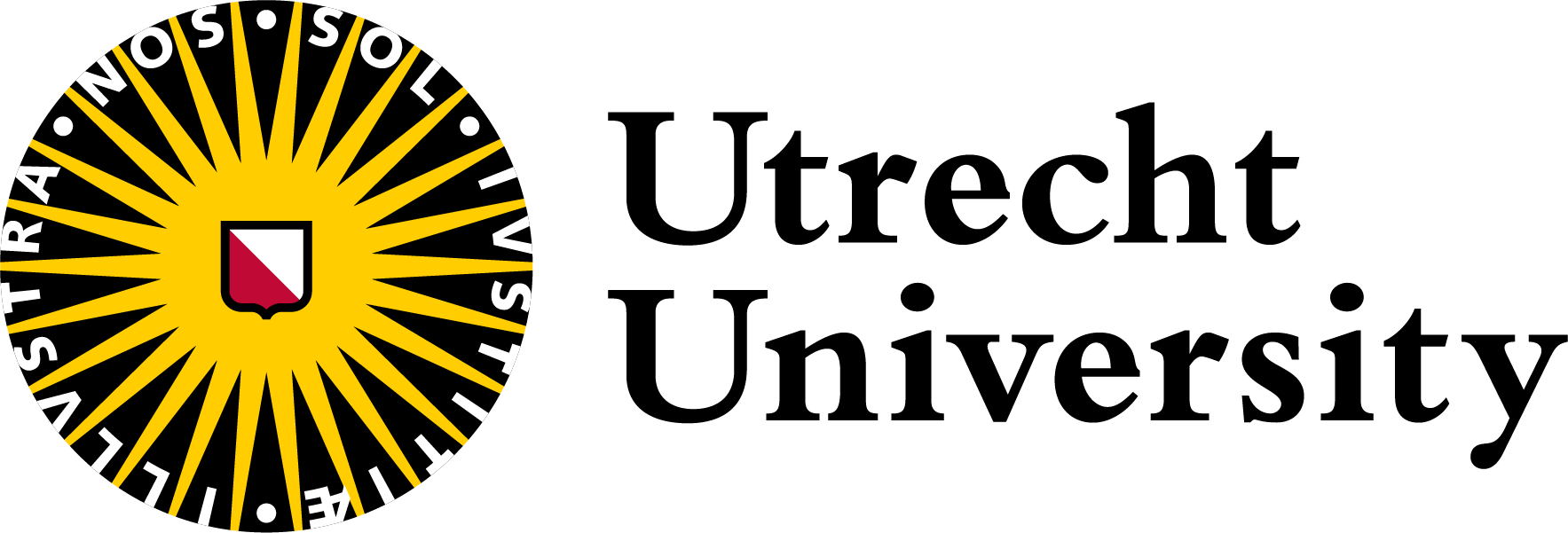Setup instructions
The Unix shell has been around longer than most of its users have been alive. It has survived because it’s a powerful tool that allows users to perform complex and powerful tasks, often with just a few keystrokes or lines of code. It helps users automate repetitive tasks and easily combine smaller tasks into larger, more powerful workflows.
Use of the shell is fundamental to a wide range of advanced computing tasks, including high-performance computing. These lessons will introduce you to this powerful tool.
Download files
You need to download some files to follow this lesson.
- Download shell-lesson-data.zip and move the file to your Desktop.
- Unzip/extract the file. You should end up with a new folder called
shell-lesson-dataon your Desktop.
Open (or install) a shell
Where to type commands: How to open a new shell
The shell is a program that enables us to send commands to the computer and receive output. It is also referred to as the terminal or command line.
Some computers include a default Unix Shell program. The steps below describe some methods for identifying and opening a Unix Shell program if you already have one installed. There are also options for identifying and downloading a Unix Shell program, a Linux/UNIX emulator, or a program to access a Unix Shell on a server.
If none of the options below address your circumstances, try an online search for: Unix shell [your computer model] [your operating system].
Computers with Windows operating systems do not automatically have a Unix Shell program installed. In this lesson, we encourage you to use an emulator included in Git for Windows, which gives you access to both Bash shell commands and Git.
Once installed, you can open a terminal by running the program Git Bash from the Windows start menu.
For advanced users:
As an alternative to Git for Windows you may wish to Install the Windows Subsystem for Linux which gives access to a Bash shell command-line tool in Windows 10 and above.
Please note that commands in the Windows Subsystem for Linux (WSL) may differ slightly from those shown in the lesson or presented in the workshop.
For a Mac computer running macOS Mojave or earlier releases, the default Unix Shell is Bash. For a Mac computer running macOS Catalina or later releases, the default Unix Shell is Zsh. Your default shell is available via the Terminal program within your Utilities folder.
To open Terminal, try one or both of the following:
- In Finder, select the Go menu, then select Utilities. Locate Terminal in the Utilities folder and open it.
- Use the Mac ‘Spotlight’ computer search function. Search for:
Terminaland press Return.
To check if your machine is set up to use something other than Bash, type echo $SHELL in your terminal window.
If your machine is set up to use something other than Bash, you can run it by opening a terminal and typing bash.
The default Unix Shell for Linux operating systems is usually Bash. On most versions of Linux, it is accessible by running the Gnome Terminal or KDE Konsole or xterm, which can be found via the applications menu or the search bar. If your machine is set up to use something other than Bash, you can run it by opening a terminal and typing bash.
After installing the software
- Open a terminal. If you’re not sure how to open a terminal on your operating system, see the instructions below.
- In the terminal type
cdthen press the Return key. This step will make sure you start with your home folder as your working directory.
In the lesson, you will find out how to access the data files in this folder.
Create SSH keys
SSH Keys on Linux, Mac, MobaXterm, and Windows Subsystem for Linux
Once you have opened a terminal, check for existing SSH keys and filenames since existing SSH keys are overwritten.
[you@laptop:~]$ ls ~/.ssh/If ~/.ssh/id_ed25519 already exists, you will need to specify a different name for the new key-pair.
Generate a new public-private key pair using the following command, which will produce a stronger key than the ssh-keygen default by invoking these flags:
-a(default is 16): number of rounds of passphrase derivation; increase to slow down brute force attacks.-t(default is rsa): specify the “type” or cryptographic algorithm.ed25519specifies EdDSA with a 256-bit key; it is faster than RSA with a comparable strength.-f(default is /home/user/.ssh/id_algorithm): filename to store your private key. The public key filename will be identical, with a.pubextension added.
[you@laptop:~]$ ssh-keygen -a 100 -f ~/.ssh/id_ed25519 -t ed25519When prompted, enter a strong password with the above considerations in mind. Note that the terminal will not appear to change while you type the password: this is deliberate, for your security. You will be prompted to type it again, so don’t worry too much about typos.
Considerations for SSH Key Passwords
When prompted, enter a strong password that you will remember. There are two common approaches to this:
- Create a memorable passphrase with some punctuation and number-for-letter substitutions, 32 characters or longer. Street addresses work well; just be careful of social engineering or public records attacks.
- Use a password manager and its built-in password generator with all character classes, 25 characters or longer. KeePass and BitWarden are two good options.
- Nothing is less secure than a private key with no password. If you skipped password entry by accident, go back and generate a new key pair with a strong password.
Take a look in ~/.ssh (use ls ~/.ssh). You should see two new files:
- your private key (
~/.ssh/id_ed25519): do not share with anyone! - the shareable public key (
~/.ssh/id_ed25519.pub): if a system administrator asks for a key, this is the one to send. It is also safe to upload to websites such as GitHub: it is meant to be seen.
SSH Agent for Easier Key Handling
An SSH key is only as strong as the password used to unlock it, but on the other hand, typing out a complex password every time you connect to a machine is tedious and gets old very fast. This is where the [SSH Agent][ssh-agent] comes in.
Using an SSH Agent, you can type your password for the private key once, then have the Agent remember it for some number of hours or until you log off. Unless some nefarious actor has physical access to your machine, this keeps the password safe, and removes the tedium of entering the password multiple times.
Just remember your password, because once it expires in the Agent, you have to type it in again.
SSH Agents on Linux, macOS, and Windows
Open your terminal application and check if an agent is running:
[you@laptop:~]$ ssh-add -lIf you get an error like this one,
Error connecting to agent: No such file or directory… then you need to launch the agent as follows:
[you@laptop:~]$ eval $(ssh-agent)Otherwise, your agent is already running: don’t mess with it.
Add your key to the agent, with session expiration after 8 hours:
[you@laptop:~]$ ssh-add -t 8h ~/.ssh/id_ed25519Enter passphrase for .ssh/id_ed25519:
Identity added: .ssh/id_ed25519
Lifetime set to 86400 secondsFor the duration (8 hours), whenever you use that key, the SSH Agent will provide the key on your behalf without you having to type a single keystroke.