How to create a workspace
In the Research Cloud portal, choose the ‘Create new workspace’ button. Then:
- Choose the Collaborative Organization of the project for which you want to create the workspace
- Choose the wallet with which you ‘pay’ for the Storage Unit
- Select Catalog Item (Ubuntu, R-studio etc.). See here for an overview.
- Skip the step ‘Datasets’.
- Cloud Provider:
- Select Cloud Provider – recommended: choose “SURF HPC”.
- Select Flavour (which OS version)
- Select the size of your workspace (number of CPUs, GPUs, and RAM). See here for understanding costs.
- Options:
- Select persistent storage volume (see here for creating storage).
- Name:
- Set expiration date (default setting is 1 week). Important: on this date the machine and all data on it will be deleted without warning. Only data on the Storage volume will remain. The expiration date can be changed later on.
- Give the workspace a descriptive title that you can recognize later on
- Enter optional Interactive Parameters
- Click Submit.
Select Cloud Provider
Some Catalog Items require you to select which “Cloud provider” you want to run your VM on.
SURF ResearchCloud allows you to run your workspace on various infrastructures (that is: in different datacenters): SURF’s own High Performance Cloud (in the SURF datacenter in Amsterdam), or commercial cloud infrastructures operated by Microsoft, Google, Amazon, and Oracle. We strongly recommend using SURF HPC cloud, for reasons having to do with data privacy and compliance, as well as costs: the commercial cloud providers are significantly more expensive in terms of credits.
However, certain Virtual Machine types (for instance, with more/larger GPUs) may only be available on commercial infrastructures. If you are interested in using these configurations, please contact us – we have special budgets available for this.
You can inspect the available configurations for each Cloud Operator by expanding the ‘Available sizes’ context (^). After selecting a Cloud Operator and Flavour, you can get more info on costs (‘credits/day’) by expanding the ^ context menu under ‘Choose Size’:
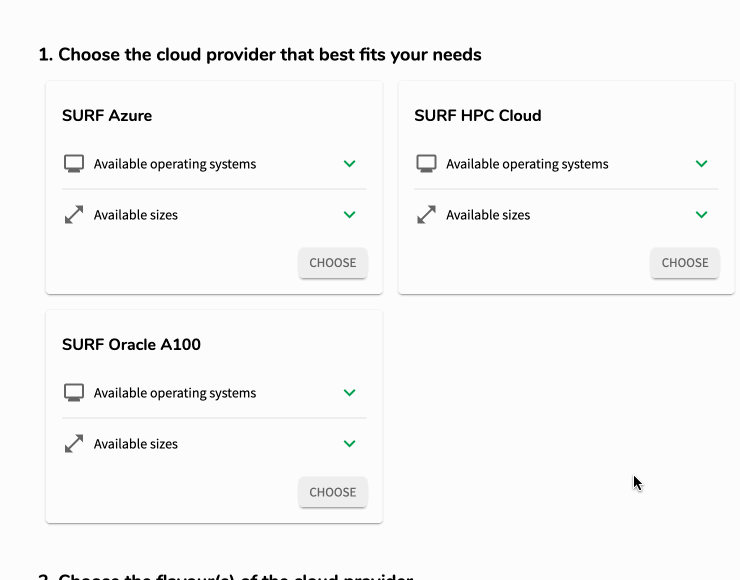
See here for a cost calculator. Note: the calculator only applies for the SURF HPC cloud!
Interactive Parameters
Some Catalog Items will allow you to tweak extra settings in the final step. Simply enter the value you want, or leave the default in place:
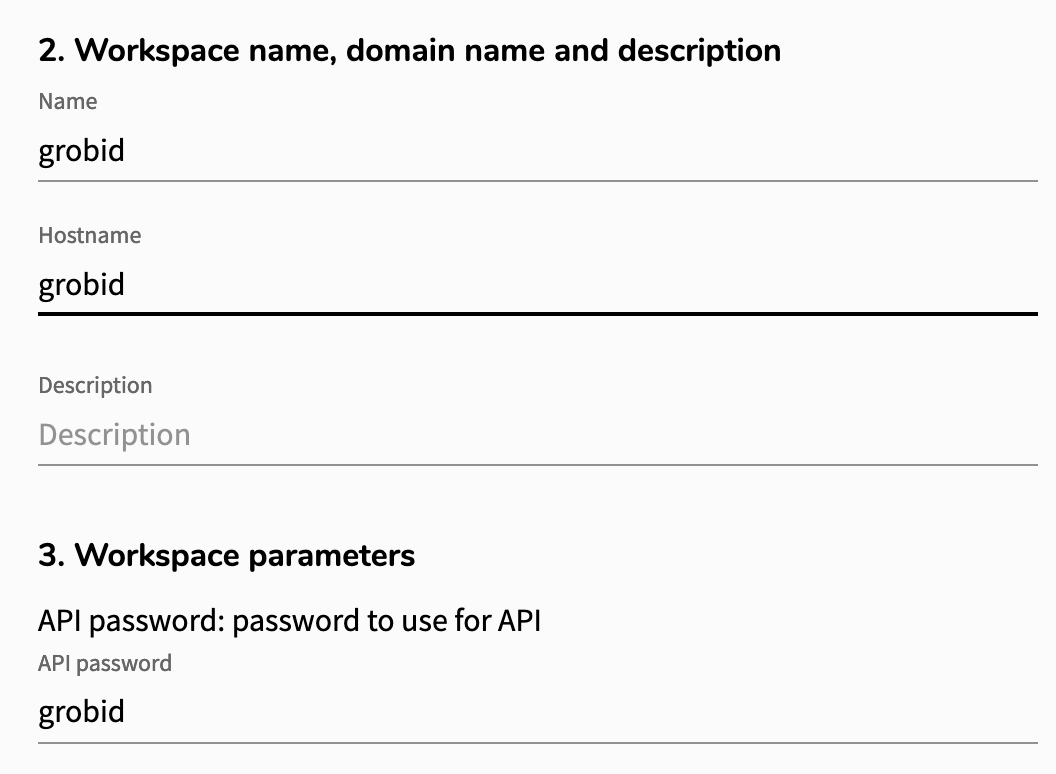
See the Catalog Item’s specific documentation to understand the Interactive Parameters that you are prompted with.